We seek to clarify this today with yes of course, some powerful pictures.
Step 1: We log into our trusted Paypal Sandbox account at developer.paypal.com (assuming you have already created one). Everything is well and nice here, nothing unusual.
 |
| Paypal's Sandbox (developer.paypal.com) |
Step 2: Create your Test Accounts (via the left panel). I will not go into the details of account creation here as this is not the focus for this post. But for testing purposes, we do want to create at least 1 buyer and 1 seller account. Note the Red Circle, I emphasize that because this tricked me up when I was doing IPN testing. And by Enabling "Payment Review", what you are requesting is "Paypal, please check all transactions". This essentially slows down the IPN response or even halts this, when you want the transaction to go through immediately. Therefore, leave it as DISABLED.
The Red Arrow, allows you to log into your created test accounts, for access to their respective settings etc. The respective radio checkbox indicates which account is selected.
If you login from this URL, what you see is as below. As observed, this is Paypal within Paypal. So if you have been following so far, with our tester accounts created, we will end up with 3 paypal accounts here. Your developer account, 1 buyer account, and 1 seller account.
Many a times for testing purposes, what developers need to do is to access individual settings of the respective test accounts.
So at the Red Arrow, what we are supposed to do here is enter the Email address of the Tester account created earlier, NOT your developer account or any other. This will finally allow you to access individual test account settings.
I remember always searching in bewilderment, "Hey, where did my IPN settings disappear to!? I saw it awhile ago!"
Often during testing, we will need to login to both the buyer and seller account. I encountered the situation where the sandbox stops opening the correct account, confusing me and the whole process. I attribute this to the multiple accounts open on the same browser. To correct this, just manually login again to the respective buyer or seller account at sandbox.paypal.com
So the final note is, when you see ONE Paypal logo, you are in developer mode. Use your Paypal developer email and password to login. When you see TWO Paypal logos, you are in the sandbox mode, use the created tester buyer or seller account and password to login. Clears things up already?
Ok, so what seems to make things confusing is the next issue below. It took a while before I realized the whole idea. What Paypal allows, is also direct login of individual tester accounts from sandbox.paypal.com.
Many a times for testing purposes, what developers need to do is to access individual settings of the respective test accounts.
So at the Red Arrow, what we are supposed to do here is enter the Email address of the Tester account created earlier, NOT your developer account or any other. This will finally allow you to access individual test account settings.
I remember always searching in bewilderment, "Hey, where did my IPN settings disappear to!? I saw it awhile ago!"
Often during testing, we will need to login to both the buyer and seller account. I encountered the situation where the sandbox stops opening the correct account, confusing me and the whole process. I attribute this to the multiple accounts open on the same browser. To correct this, just manually login again to the respective buyer or seller account at sandbox.paypal.com
 |
| Paypal Sandbox (sandbox.paypal.com) |
So the final note is, when you see ONE Paypal logo, you are in developer mode. Use your Paypal developer email and password to login. When you see TWO Paypal logos, you are in the sandbox mode, use the created tester buyer or seller account and password to login. Clears things up already?
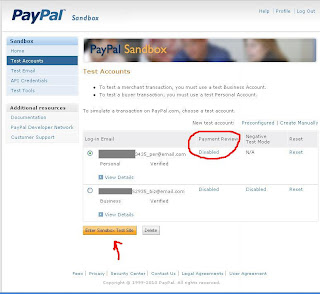
Try to login at the sandbox.paypal.com location mention automatically takes me to developer.paypal.com.
ReplyDeleteHere I must login with my Developer ID.
I don't see how I can enable a Client to login as the test business account.
Yes, I was probably not clear in my post. You need to allow your client to login into your developer account at developer.paypal.com
ReplyDeleteOnly then can your client use the test accounts that you have created in the sandbox.